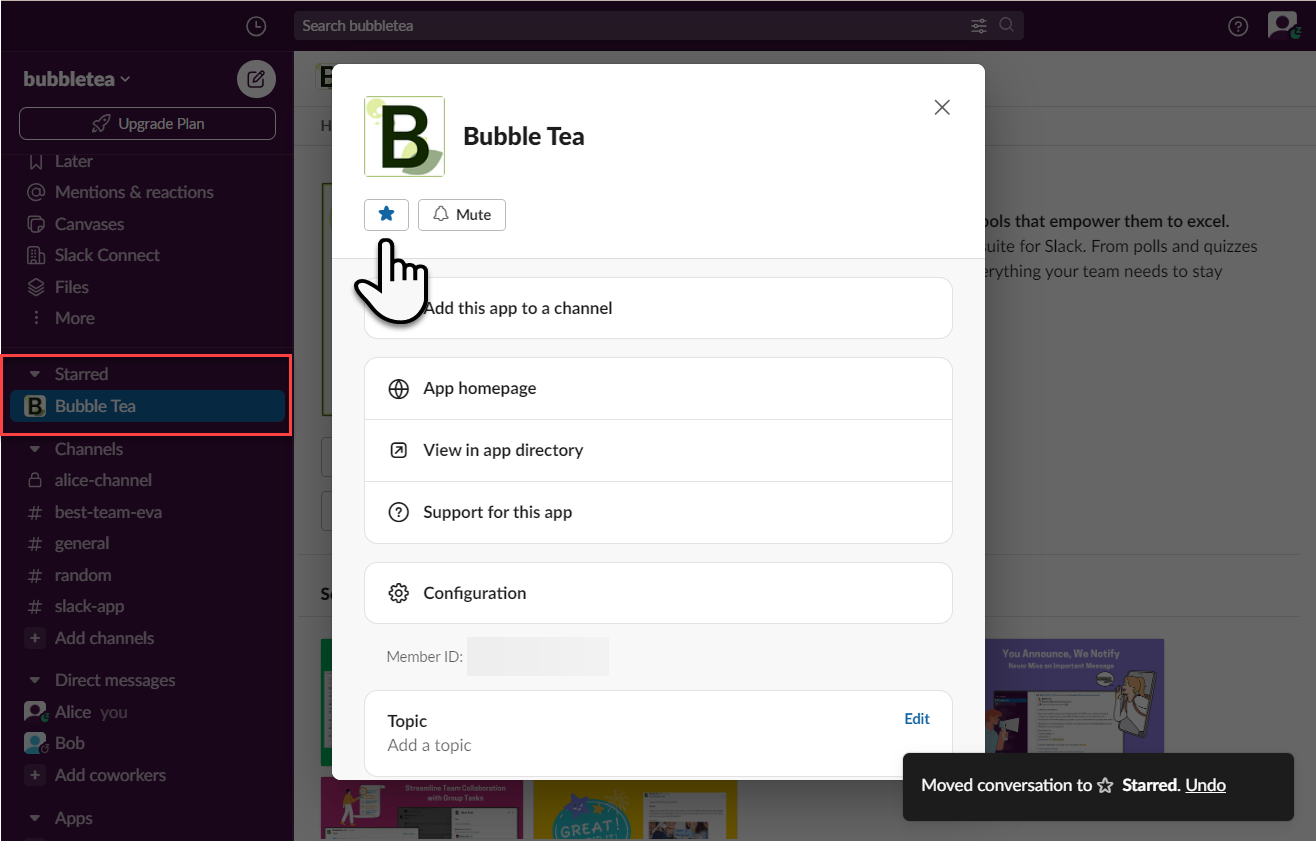How to Pin the App
We aim to pin the app in Slack because the app icon tends to disappear after a period of time, necessitating a search to locate and display it in your Slack window once more. While this process is not inherently complex, it can become tedious when repeated frequently.
For frequently accessed apps, pinning them makes access significantly more convenient and prevents the app icon from disappearing. This tutorial will demonstrate a few straightforward steps to pin your favorite apps.
Step 1 - Add the App to the Window
Select 'Add Apps' from the left pane, and the screen will appear as shown below.
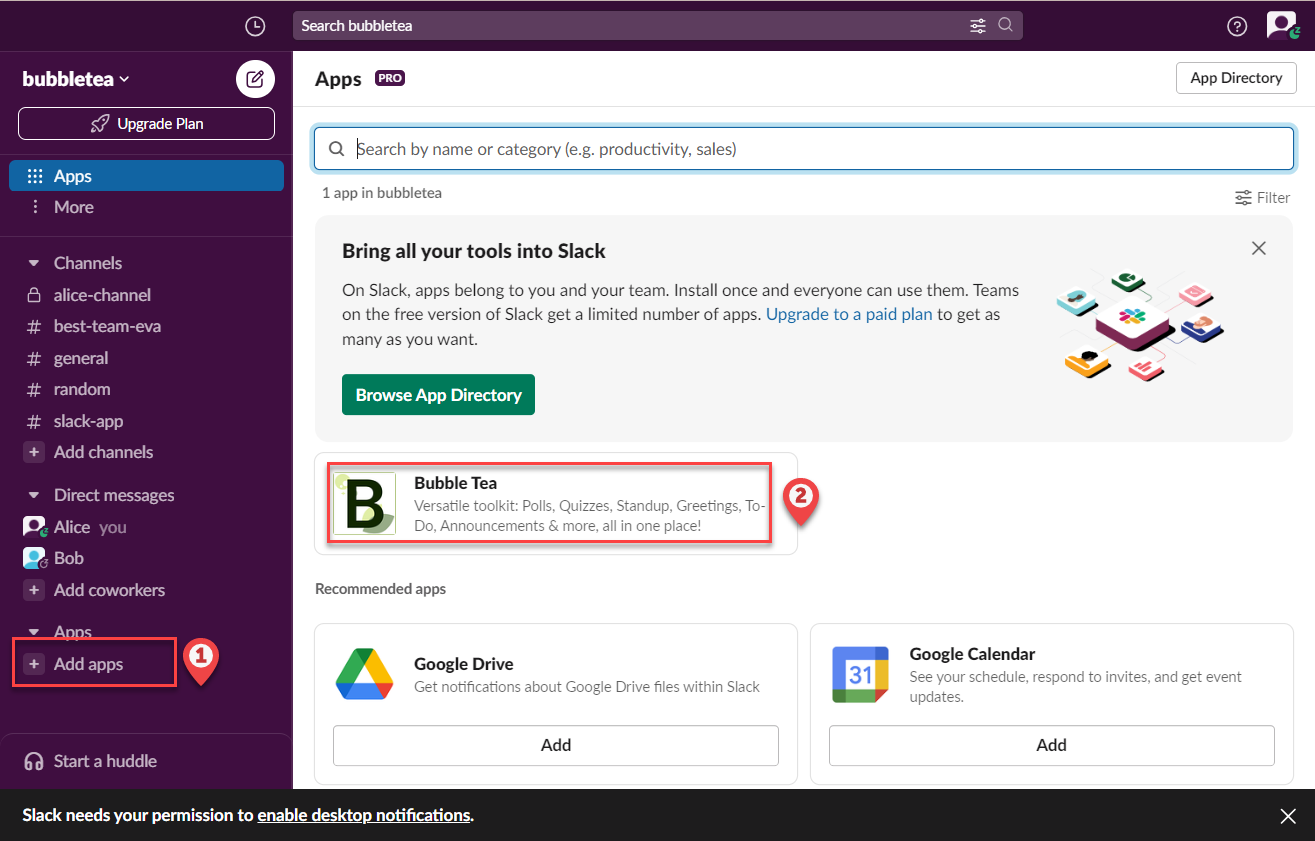
Click on the app you want to add. In this case, we want to add the 'Bubble Tea' app because it's a great app, and we like it a lot.
Step 2 - Go to the App
Click on the app name that we just added, and it will take you to the app home. On the app home page, you will find the app name at the top (pointed by the hand in the screenshot). Click it, and you will see the modal dialog appear as shown in Step 3.
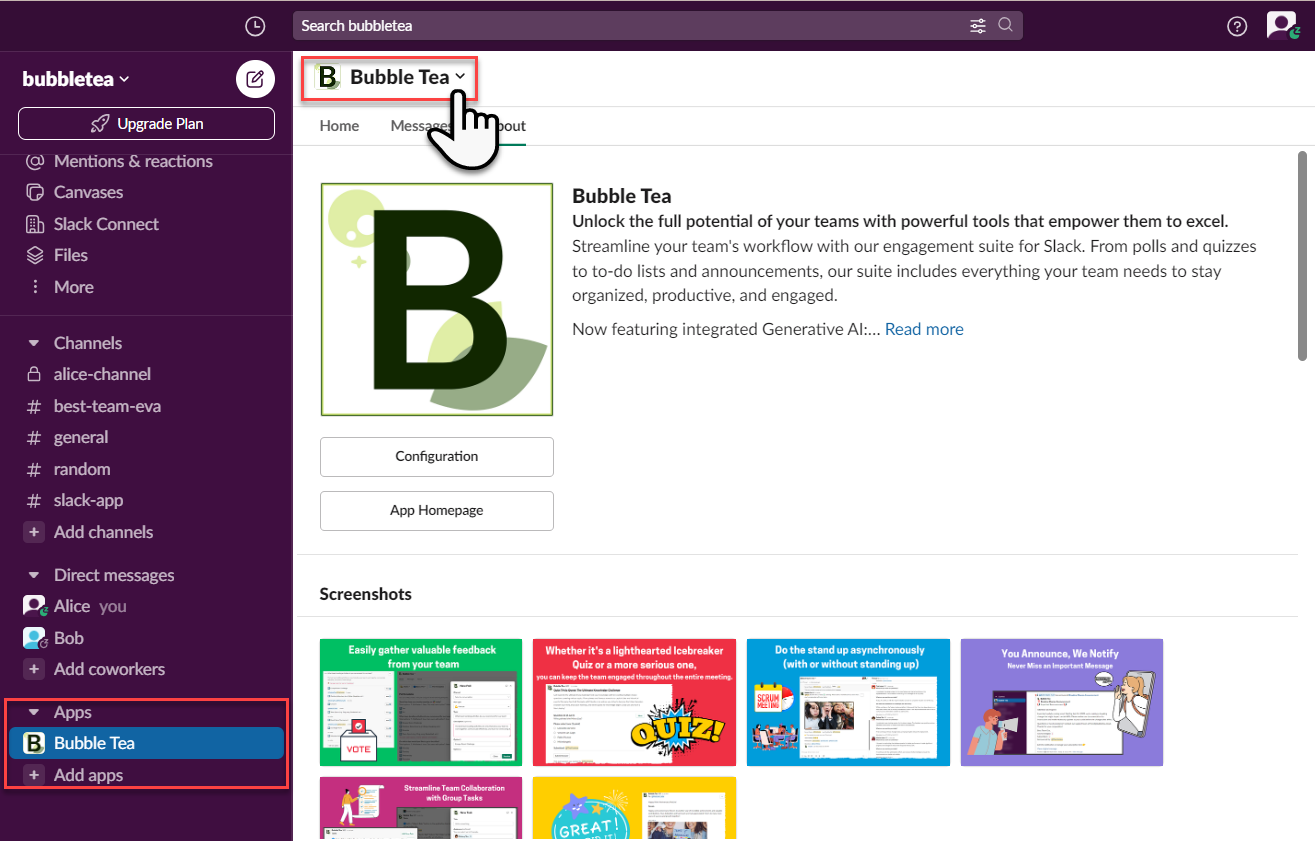
Step 3 - Pin (Star) the App
The final step is to click on the star icon. Ensure that it changes color to blue. You will then see your favorite app appear in the left pane under the 'Starred' section.