How Can I Get an Image URL?
Info
A URL is like a web address that tells your internet browser where to find something on the internet, such as a website or a specific file like an image. In general, you can determine the type of content a URL leads to by examining its file extension. For instance, image files often end with .jpg, .png, or .gif. However, there are exceptions, which fall outside the scope of this document.
Obtaining an Image URL from Google Search or Any Source
- Visit Google.com and enter your desired search term in the search box. For instance, you can replace 'funny cat' with any other search term you prefer. To ensure you find images that are likely royalty-free, consider adding 'royalty free' to your keyword. You can use this preformatted URL for convenience: https://www.google.com/search?q=funny+cat+royalty+free.
- Locate the image you wish to obtain a URL for. Hover your mouse cursor over the image and right-click. This will display a popup menu.
- Select 'Copy image address', and the image URL will be copied to your clipboard.
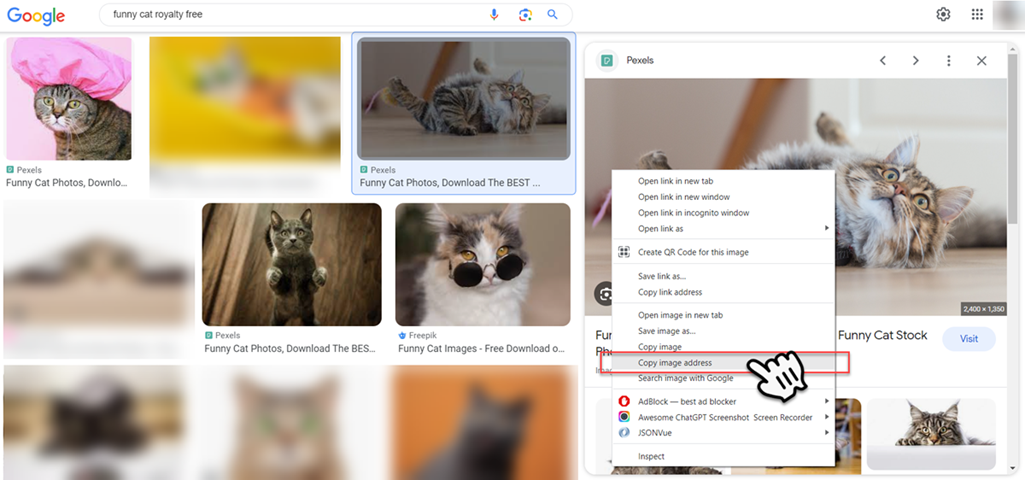
- When you paste the URL using Ctrl + V or CMD + V, it will appear as follows:
https://images.pexels.com/photos/137049/pexels-photo-137049.jpeg?cs=srgb&dl=pexels-inge-wallumr%C3%B8d-137049.jpg&fm=jpgTake note that the file extension, in this case, is.jpeg, indicating the image type. - You can utilize this URL in any field within Bubble Tea that requests an image URL. Keep in mind that images may vary in size when using this method, and Slack may not automatically expand large images.
This method is not limited to Google search; you can employ it on any website that hosts images.
Getting an Image URL from Giphy
If you're searching for entertaining images, including some that may not be suitable for the workplace, Giphy is a great place to explore. However, it's important to exercise discretion. Adding amusing GIFs to your Slack conversations can brighten your team's mood and strengthen bonds within the group.
Obtaining an image URL from Giphy may involve a few more steps compared to other websites, but once you become familiar with the process, it becomes straightforward.
Visit Giphy.com and use your preferred keyword for searching. I'll stick with 'funny cat,' but this time, I'll be an animated one.
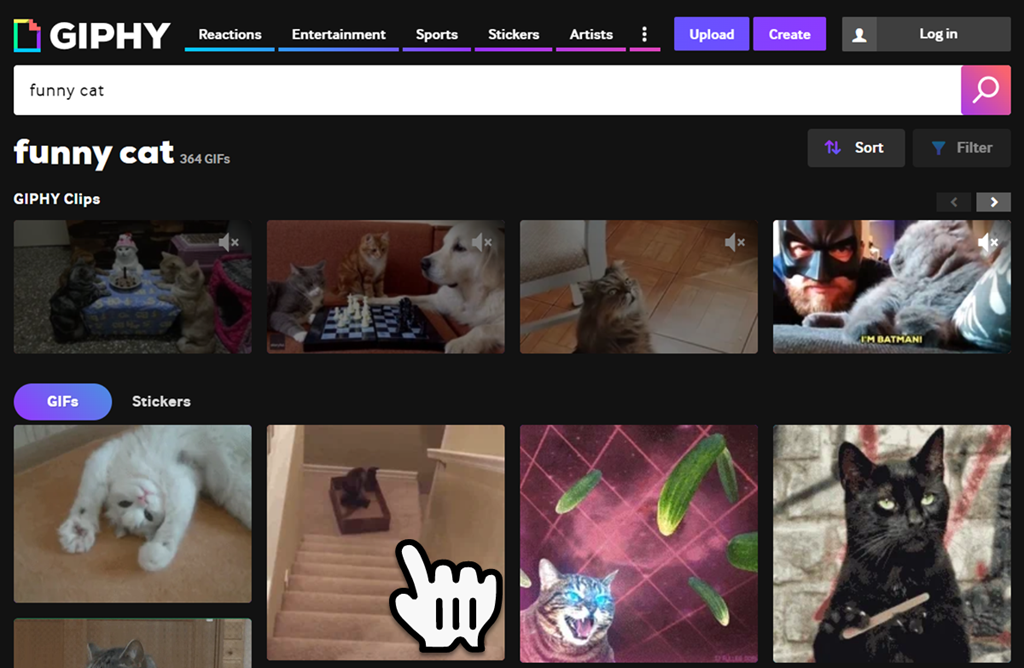
After you've found the GIF image you want to use, simply click on the image, and your screen will resemble the following (excluding the image, of course):
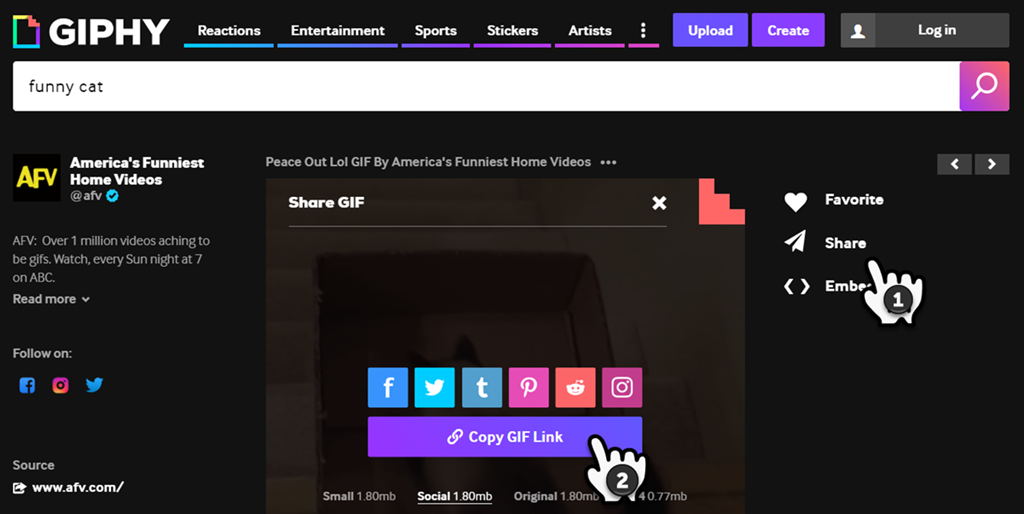
Follow these two simple steps:
- Click on "Share."
- In the Share GIF dialog that appears, select "Copy GIF Link," and the image URL will be copied to your clipboard.
Using an Image URL in Bubble Tea
After you've copied the image URL to your clipboard, you can then paste it into the field that requests an image URL. In this instance, I'll demonstrate how to use the image URL in Bubble Tea within the Group Greeting Cards dialog.
When you initiate the greeting card command /card, you'll encounter the following dialog. One of the fields in this
dialog is labeled 'Cover Image URL.' You can paste the image URL from your clipboard using Ctrl + V (if you're using Windows)
or CMD + V (if you're using Mac) into that field. If nothing happens, it's possible that your clipboard has been
overwritten, and you'll need to repeat the steps to obtain an image URL again.
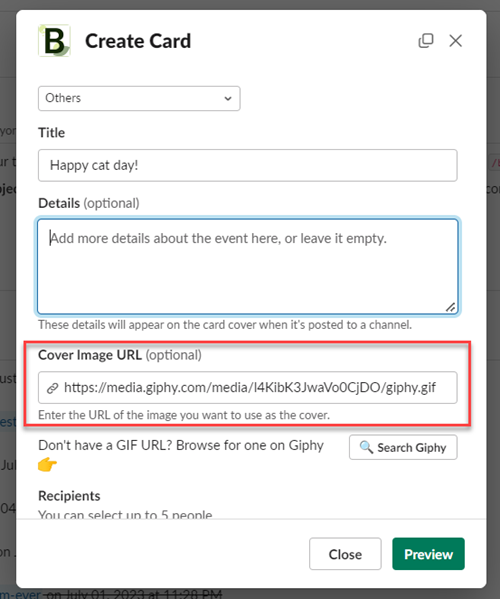
If the image URL is valid, you can click 'Preview' to view the image you've just pasted.
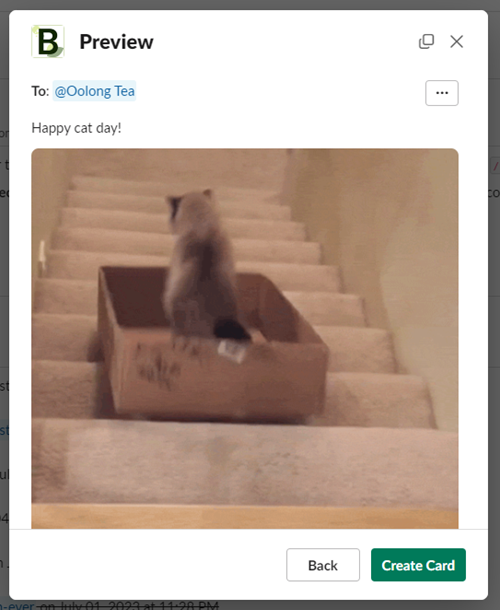
Voilà! I hope you have as much fun using Bubble Tea as we have building it.